Image files come in various formats, each serving specific purposes. Whether you're working with photographs, graphics, or web images, you might need to convert an image from one format to another.
This could be for reasons like reducing file size, ensuring compatibility, or optimizing an image for the web. In this blog post, we’ll guide you through the process of converting images to different formats and highlight the best sites to help you do it quickly and efficiently.
Common Image Formats and Their Uses
Before diving into the conversion process, it’s essential to understand the most common image formats and their typical uses:
- JPEG/JPG: A widely used format, especially for photographs, due to its balance between quality and file size. It uses lossy compression, which reduces file size but may lower image quality slightly.
- PNG: Ideal for images requiring transparency, such as logos and icons. It uses lossless compression, meaning it maintains the original quality but results in larger file sizes compared to JPEG.
- GIF: Best known for simple animations and short loops. It supports a limited color palette (256 colors) and can also handle transparency.
- BMP: An uncompressed format that retains high image quality but results in large file sizes. It’s less commonly used today due to its inefficiency.
- TIFF: Used in professional environments, especially in printing and photography. It supports lossless compression and retains high quality, making it suitable for archiving.
- WEBP: A modern format developed by Google, offering superior compression for web images without compromising quality.
How to Convert Images to Different Formats
Converting images between formats is a straightforward process, and several online tools make it easy. Here are the steps to follow, along with the best sites to use for the job.
1. Convertio
Best For: Versatile File Conversion
Convertio is a powerful online converter that supports a wide range of file formats, including images. It's incredibly user-friendly and supports batch conversion, making it a top choice for users who need to convert multiple images at once.
How to Use Convertio:
- Visit Convertio's website.
- Upload the image file you want to convert (you can upload from your device, Dropbox, Google Drive, or a URL).
- Select the output format (e.g., JPEG, PNG, TIFF).
- Click "Convert" and wait for the process to complete.
- Download the converted image.
Pricing: Free for files up to 100 MB. Paid plans start at $9.99/month for additional features and larger file sizes.
2. Online-Convert
Best For: Advanced Settings and Customization
Online-Convert is a versatile tool that not only converts images but also offers a range of customization options, such as adjusting image quality, resizing, and cropping during conversion. This makes it ideal for users who need more control over the final output.
How to Use Online-Convert:
- Go to Online-Convert's website.
- Choose the target format from the image converter section (e.g., Convert to PNG, Convert to WEBP).
- Upload your image file or enter the URL.
- Customize the conversion settings if needed (e.g., adjust quality, size).
- Click "Start conversion" and download your file when ready.
Pricing: Free for basic use. Premium plans start at $6.00/month, offering faster conversions and larger file sizes.
3. ImageConverterPlus
Best For: High-Quality Batch Conversion
ImageConverterPlus is a desktop tool known for its robust conversion capabilities, particularly for batch processing large numbers of images. It supports a wide range of formats and provides detailed options for customizing conversions.
How to Use ImageConverterPlus:
- Download and install ImageConverterPlus.
- Open the application and add the images you want to convert.
- Select the desired output format and customize settings like compression, color depth, and resolution.
- Start the conversion process and save the files to your preferred location.
Pricing: One-time payment of $49 for a lifetime license.
4. Zamzar
Best For: Simple and Quick Conversions
Zamzar is a straightforward online conversion tool that supports over 1,200 file formats, including most image formats. It’s an excellent choice for users who need quick and easy conversions without the need for additional features.
How to Use Zamzar:
- Visit Zamzar's website.
- Upload your image file.
- Select the format you want to convert to.
- Enter your email address to receive the converted file, or download it directly if you’re signed in.
- Click "Convert Now" and download the converted file.
Pricing: Free for files up to 50 MB. Paid plans start at $9/month for larger files and faster processing.
5. ILoveIMG
Best For: Web-Based Conversion and Editing
ILoveIMG is an online platform that not only converts images but also provides basic editing tools such as resizing, compressing, and cropping. It’s perfect for users who want an all-in-one solution for quick image modifications and conversions.
How to Use ILoveIMG:
- Navigate to ILoveIMG's website.
- Choose the type of conversion or editing you want (e.g., Convert to JPG, Convert to PNG).
- Upload your image.
- Customize any settings if applicable.
- Click "Convert" and download the converted image.
Pricing: Free for basic use. Premium version available at $6/month, offering more features and no ads.
6. XnConvert
Best For: Cross-Platform Desktop Conversion
XnConvert is a powerful cross-platform image converter available for Windows, Mac, and Linux. It supports more than 500 image formats and offers a wide range of editing features, making it a top choice for professionals and enthusiasts alike.
How to Use XnConvert:
- Download and install XnConvert.
- Launch the software and add the images you want to convert.
- Select the output format and configure any additional settings (e.g., resize, rotate, apply filters).
- Start the conversion process and save the converted files to your computer.
Pricing: Free for personal and educational use. Professional licenses available for commercial use.
Conclusion
Converting images between different formats is an essential skill for anyone working with digital content. Whether you need to optimize images for the web, convert files for specific applications, or simply reduce file size, these tools offer a range of features to help you get the job done quickly and efficiently.
From versatile online converters like Convertio and Online-Convert to powerful desktop tools like XnConvert and ImageConverterPlus, there’s a solution for every need. Explore these sites and tools to find the best one for your image conversion tasks and streamline your workflow.
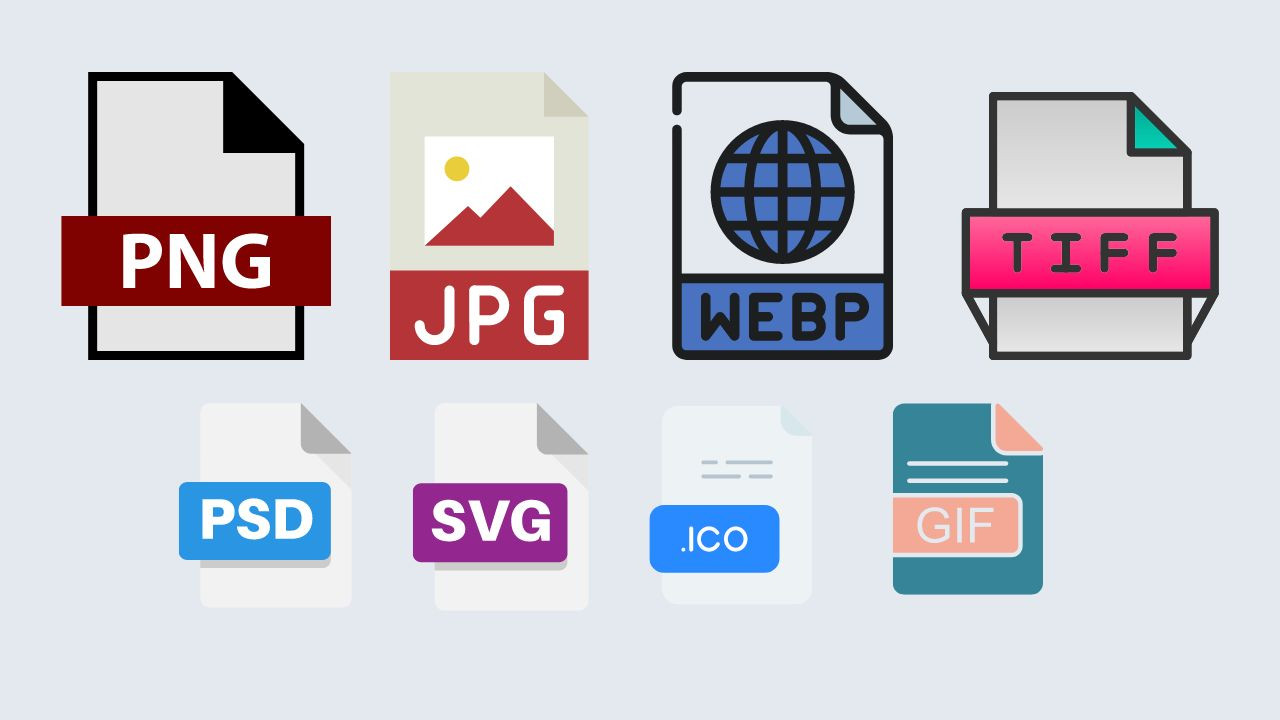





Comments (0)