In today's connected world, your PC is constantly exposed to threats from malware—malicious software designed to disrupt, damage, or gain unauthorized access to your computer system.
From ransomware and viruses to spyware and Trojans, malware can steal sensitive data, slow down your PC, or even lock you out of your files. Fortunately, there are steps you can take to protect your PC from these threats and keep your system secure. In this blog post, we’ll walk you through essential tips on how to protect your PC from malware.
1. Install a Reliable Antivirus Program
The first line of defense against malware is installing a trusted antivirus program. Antivirus software can detect, block, and remove malicious software from your PC, helping prevent infections before they can cause damage.
Steps:
- Choose a reputable antivirus program (e.g., Bitdefender, Norton, Kaspersky, Avast).
- Install the software and make sure it’s always running in the background.
- Regularly update the antivirus program to ensure it has the latest virus definitions.
- Schedule routine scans of your system to detect and remove threats.
2. Keep Your Operating System and Software Updated
Outdated software and operating systems often have security vulnerabilities that malware can exploit. Keeping your OS and all installed programs up to date ensures that security patches are applied, reducing your system’s exposure to these vulnerabilities.
Steps:
- Enable automatic updates for your operating system (e.g., Windows, macOS).
- Regularly update essential software like web browsers, email clients, and productivity tools.
- Pay close attention to security patches and install them as soon as they are released.
3. Use a Firewall
A firewall acts as a barrier between your PC and the internet, controlling the data that enters and leaves your network. It helps block unauthorized access to your system, making it harder for malware to infiltrate your PC.
Steps:
- Enable the built-in firewall on your operating system (e.g., Windows Defender Firewall, macOS Firewall).
- If you’re using a third-party firewall, make sure it’s properly configured and running at all times.
- Consider using both a software firewall (on your PC) and a hardware firewall (on your router) for an extra layer of protection.
4. Be Cautious of Email Attachments and Links
Email remains one of the primary ways that malware is distributed. Phishing emails often trick users into clicking on malicious links or downloading infected attachments. To protect yourself, be vigilant when dealing with suspicious emails.
Steps:
- Avoid opening email attachments from unknown senders, especially files with extensions like .exe, .bat, or .scr.
- Be cautious when clicking on links in emails, even if they appear to be from trusted sources.
- If an email seems suspicious, contact the sender directly to verify its legitimacy.
5. Use Strong, Unique Passwords
Weak passwords make it easier for cybercriminals to access your accounts and install malware on your PC. By using strong, unique passwords for each of your accounts, you can reduce the risk of unauthorized access.
Steps:
- Create complex passwords using a combination of letters, numbers, and special characters.
- Use a password manager to generate and store strong passwords for your accounts.
- Enable two-factor authentication (2FA) wherever possible to add an extra layer of security.
6. Avoid Untrusted Websites and Downloads
Malware can often be embedded in software downloads, pirated content, or even seemingly harmless ads on shady websites. Downloading files from untrusted sources can expose your PC to malware, so it’s important to be cautious.
Steps:
- Only download software from official websites or trusted app stores.
- Avoid pirated software, movies, or music, as these are often bundled with malware.
- Use an ad-blocker to reduce the risk of encountering malicious ads while browsing.
7. Enable Browser Security Settings
Modern web browsers have built-in security features that can help protect you from malware. By configuring your browser’s security settings, you can block harmful websites, prevent pop-ups, and protect your privacy.
Steps:
- Enable the “Safe Browsing” feature in your web browser to block dangerous websites and downloads.
- Disable pop-ups and unwanted browser notifications.
- Regularly clear your browser cache and cookies to prevent tracking and potential security risks.
8. Regularly Back Up Your Data
Even with the best security measures in place, it’s still possible for malware to infect your system. Ransomware, in particular, can lock you out of your files and demand payment for their release. To safeguard your data, regularly back it up to an external drive or a cloud service.
Steps:
- Use an external hard drive or a reliable cloud service to back up important files.
- Set up automatic backups to ensure your data is always protected.
- If your system is infected with malware, you can restore your data from a clean backup rather than paying a ransom.
9. Be Careful on Public Wi-Fi
Public Wi-Fi networks are often unsecured, making them a prime target for hackers looking to distribute malware or steal sensitive information. When using public Wi-Fi, take precautions to protect your PC.
Steps:
- Avoid accessing sensitive accounts (e.g., banking, email) while connected to public Wi-Fi.
- Use a VPN (Virtual Private Network) to encrypt your internet connection and protect your data.
- Disable file sharing and set your PC’s network settings to “Public” when connected to unfamiliar networks.
Conclusion
Protecting your PC from malware requires a combination of good habits, reliable software, and regular maintenance. By following these essential tips—installing antivirus software, keeping your system updated, using strong passwords, and being cautious of online threats—you can significantly reduce your risk of infection and keep your PC secure. In today’s digital world, a proactive approach to cybersecurity is crucial for safeguarding your data, privacy, and overall online experience.




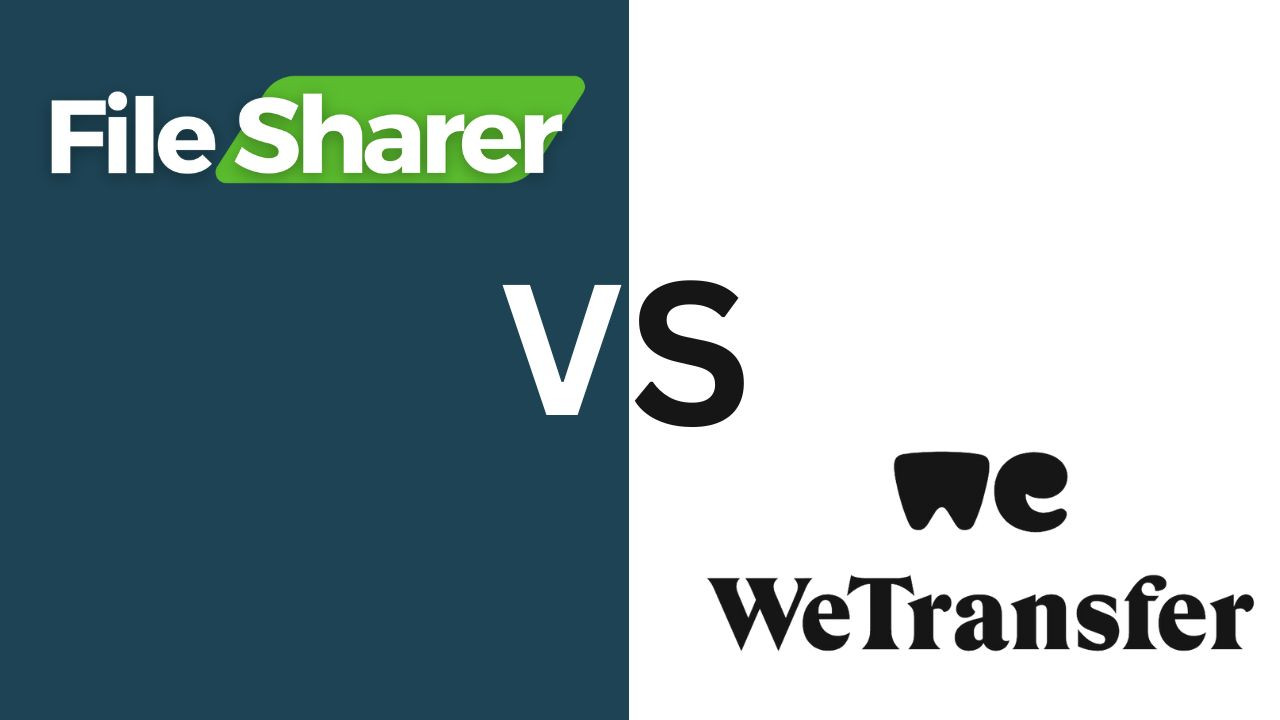
Comments (0)